Frequently Asked Questions
- Download the Kresus SuperApp from the Apple App Store or Google Play Store.
- Create your wallet with an email address.
- Create a Kresus Identity.
Reach out to support: support@kresus.com
- Tap the Shield icon in the top right corner.
- Navigate to Security → Recovery Phone.
- From here, you can update or remove your phone number.
- Go to the Shield tab in the top right corner.
- Under Security, you can toggle Device Biometrics on or off.
- You can hold any tokens or NFTs available on the Base Layer‑2 network.
- Kresus also supports WLD (Worldcoin) and Solana assets.
- Coinbase connect is an integration with the Coinbase Exchange to easily link your Coinbase account and effortlessly use your exchange funds in your Kresus wallet
- To activate it, click on Connect Coinbase and follow the Coinbase log in instructions.
- Click on the top left name icon.
- Under Wallet Address you will find your wallet addresses.
- Tap to copy to clipboard
Yes, Kresus is a non-custodial wallet. You’re in full control of who has access to your funds.
- From the Home Screen, tap the Send button.
- Choose which coin you want to send.
- Choose one of your suggested contacts as a recipient or paste the recipient Base/Solana/WLD address in the top bar.
- Enter the amount you would like to send.
- Review the transfer, and then swipe to approve and send.
- On the Home Screen, tap on the top left name icon.
- Tap on the card of the asset you want to receive (e.g., Base, Solana, or WLD).
- You will be shown a QR code that the sender can scan.
- Alternatively, you can copy your Base ,Solana or WLD wallet address.
- Send the copied address to the sender.
- Wait for the asset to be sent to you.
- Currently, you can cash out Base and Solana to your bank account from Kresus.
- From the Token detail page, hit the Cashout icon.
- Follow the prompts to connect your bank account and to offramp funds.
- If the Dapp is supported as a PWA on Kresus, you can find it on the Explore page as an embedded app and you will be automatically connected.
- Alternatively, click the Scan button at the top of the page.
- This will open the Connect Wallet option.
- Scan the dApp’s QR code.
- Follow the instructions to connect your wallet.
Reach out to support: support@kresus.com
Reach out to support: support@kresus.com
- Go to the Shield icon in the top right corner.
- Scroll down and tap Delete Account.
- You’ll find an option to transfer all assets out of your Kresus wallet.
- To permanently delete your account, click on Delete Account at the bottom of the page